
You can connect any Bluetooth device to your PC Windows 7. You can join if you have a Bluetooth option on your PC; if you don’t have it, you can connect it through a USB adapter by inserting them inside your PC’s USB port.
If you don’t know how to do it or you have tried it many times and failed, then this article will help you easily connect your Bluetooth headphones to PC Windows 7.
Just follow the steps.
How to connect Bluetooth headphones to PC windows 7
Table of Contents
Make sure to check your Windows 7 PC supports Bluetooth or not.
Follow the steps: –
- Every model has a different location for its Bluetooth setting, so check the manufacturer’s website or in the PC guide where the Bluetooth settings are placed.
- Select Start and Click on Devices and Printers.
- Select Add a Device.
- Select your Bluetooth device, i.e., your Headphones name.
- Follow any other option, if it appears or else your device is paired, and it will work perfectly.
Keep the computer and your Bluetooth device (your headphones) near each other so that they get a proper range of connections.
How to Trouble-shoot your Bluetooth Connection Issues.
If you’re in trouble and don’t know how to resolve it, follow these steps: –
- Click on the start window and click on Device and Printers.
- Right-click on the device where you’re having trouble.
- Select the option Troubleshoot.
- Click on Apply this Fix. Your problem will be solved.
The problem is most of the time because of a missing, outdated driver, but if any other cause is there, it may not pop up under the Troubleshoot option.
There will be times when some Bluetooth devices won’t connect to your computer. This happens mainly in the case of connecting the iPhone to your computer; this is because a compatible driver doesn’t exist. A USB cable can work in this place.
How to enable headphones on Windows 7
It’s an easy and quick process which you can do it through two methods: –
- By Fn+F5
- From Control Panel
- By Fn+F5: -Press Fn+F5 or F5, a settings window will appear. Your window may not display if the energy management has not been installed correctly. Check in the setting section.
If this method doesn’t work, you can follow the following form.
- From Control Panel: -Will do it in a step-by-step process.
- Click on start, then select Devices and Printers—Right-click on the option Device and Printers and select Bluetooth settings.
- Select the Allow Bluetooth Devices to find this computer checkbox in the Bluetooth Settings window and then click on
- For connecting your headphones to the computer. Click on Start -> Select Device and Printers -> Click on Add a Device.
- Now, select your device and enjoy the music.
FAQ’s
What can I do with Bluetooth on my laptop and phone?
Bluetooth on your laptop and phone will help you send information, music and videos directly to many devices without having a hassle with a bunch of wires.
Does Windows 7 Support Bluetooth?
If you want to set up Bluetooth on your PC, it is quite a difficult task but will be worth doing. You can use the Device Stage to set up a Windows 7 computer; it helps send information to and from your Windows 7 computer.
Why can’t my PC find my Bluetooth Headset?
Try the process again; turn off Bluetooth, wait for few seconds, now turn it back on. Remove the Bluetooth device, then add it again.
Select Start > Devices > Bluetooth & other devices. Select the device you’re having a problem with and then select Remove device and click Yes.
Conclusion
Hopefully, you got to know how to connect Bluetooth headphones to PC windows 7. And also, about the terms and conditions applied for pairing it.
It’s a simple process, and not rocket science can be done with fewer efforts.
All the Best!
Here are some of our best guides:-
What Is A Mic In Headphones? Ultimate Guide! – Bests Headphones
How To Connect Bluetooth Headphones With Samsung Smart TV? – Bests Headphones
How To Make Wireless Headphones At Home? Ultimate Guide! (bestsheadphones.com)
2 thoughts on “How to Connect Bluetooth Headphones to PC Windows 7? Problem Solving Guide!”